Seanic.Net
provides CGI for all web hosting accounts.
Setting
Permissions
Setting Permissions Using CuteFTP
for Windows
Setting
Permissions Using WS_FTP for Windows
Setting
Permissions Using Fetch For MAC
Permission
Definitions
Setting
Permissions
There are two different ways to set permissions for
your files and directories within your account. 1) FTP,
and 2) SSH/Telnet.
Setting
Permissions Using CuteFTP for Windows:
Just highlight the file you want to check, and right-click
on it. A menu will pop up, then select CHMOD. You will
see the window as shown below in the screenshot we've
provided. Click on the appropriate settings as needed.
(Refer to the Permission Definitions further down this
page for an explanation of settings.
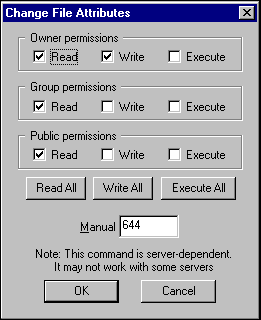
Setting
Permissions Using WS_FTP for Windows:
WS_FTP accomplishes the same task as above. Just highlight
the file you want to check, and right-click on it. A
menu will pop up, then select CHMOD. You will see the
window as shown below in the screenshot we've provided.
Click on the appropriate settings as needed. (Refer
to the Permission Definitions further down this page
for an explanation of settings.
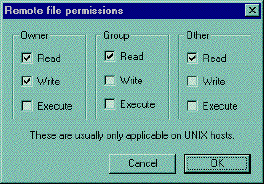
Setting
Permissions using Fetch for MAC:
If you have Fetch for the Mac, you have an easy way
to change permissions. Go to the file you want to change
the permissions on, and highlight it. Under the Remote
menu, select Change Permissions. A window will pop up
showing the current permissions for the file you had
highlighted, as shown in the screenshot below. Click
on the boxes to change permissions as needed. (Refer
to the Permission Definitions further down this page
for an explanation of settings.
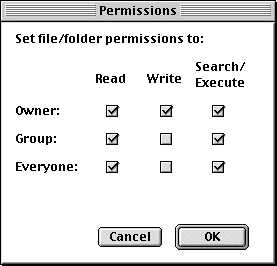
Permission
Definitions
Owner = the files users (you)
Group = the files group
Others = others
Permissions Definitions:
r = read access
x = execute access
w = write access
Numerical Definitions:
r = 4
x = 2
w = 1
You will come to recognize, if you do not already, Chmod
as a word used for changing
Permissions from within Telnet or your FTP client.
Most scripts will tell you to chmod 775. When using
the numeric system, the code for permissions is as follows:
4 + 2 + 1 (rwx) = 7
The first number applies to Owner, the second number
applies to Group, and the third number applies to Others.
Therefore the first 7 of the chmod 775 tells Unix to
change the Owner's permissions to rxw (because r=4 +
w=2 + x=1 adds up to 7, this giving the Owner Read,
Write, and Execute Permission. The second 7 applies
to the group, this giving the Group Read, Write, and
Execute Permission, and the last number 5, refers to
Others (4 + 1= 5), giving Others only Read and Execute
Permission. The permissions for chmod 775 look like
this: rwx rwx -rx.
Permissions are always broken up into three groups of
letters, however if there is a dash, this dash simply
means that Permission wasn't given for that particular
function, for example in the chmod 775, Permission to
Write was not given to Others.
Remember: the first 3 letters always apply to Owner,
the second 3 apply to Group, and the third 3 apply to
Others.
Note:
If you are in a hurry, simply give executable, read
and write permission to the owner and executable and
read permission to the group and other. This will work
for most scripts.